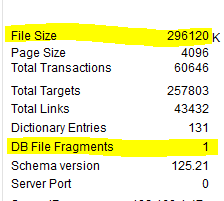Here is the recording for Office Hours today. You can find the following wine accounting & QuickBooks topics in this month’s recording:
- How to track giving a client a case of wine (2 minute mark)
- Final review of Sync with Commerce Review & Square (5 minute mark)
- Using Square for a data dump and getting net sales (13 minute mark)
- Transaction Pro Importer – push in the data into QuickBooks (15 minute mark)
- Quick review of the PPP (24 minute mark)
Silver Club members, please log in to view the recording